How-To Guide
Welcome to the CounterTEN How-To Guide. This page outlines a few important tips in purchasing and using your digital collectible. As always, if you have any questions that are not answered on the page, reach out to us at [email protected].

How to purchase a digital collectible on CounterTEN?
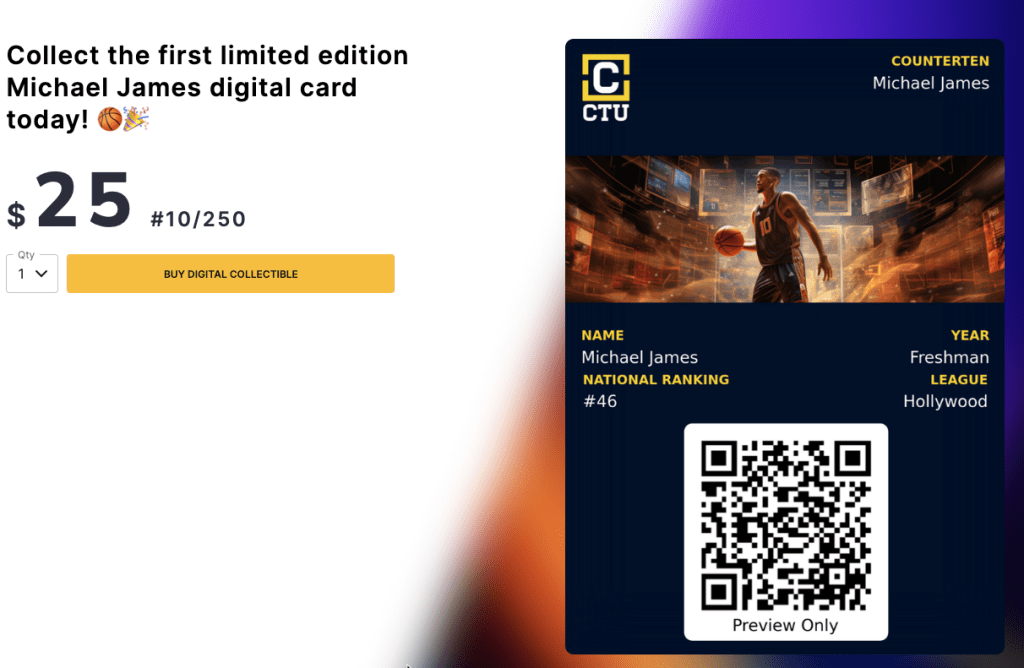
Step 1
Every collectible has a unique URL for purchase. In addition, the purchase page may be embedded in another website. Once the customer clicks the BUY DIGITAL COLLECTIBLE button, it will take the customer through the purchase process.
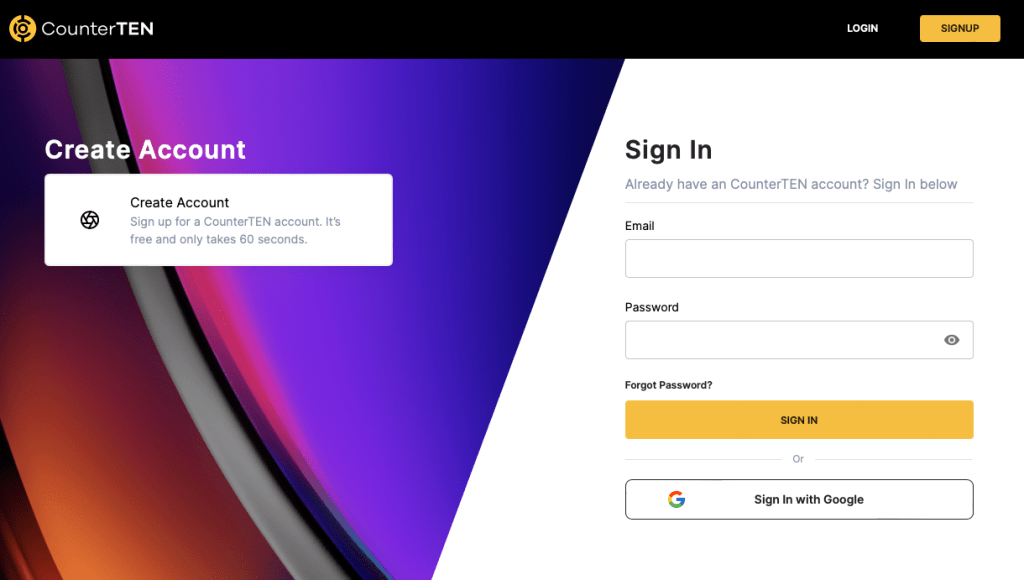
Step 2
The customer will be asked to login or create a new account. If the customer is already logged in, this step is skipped.
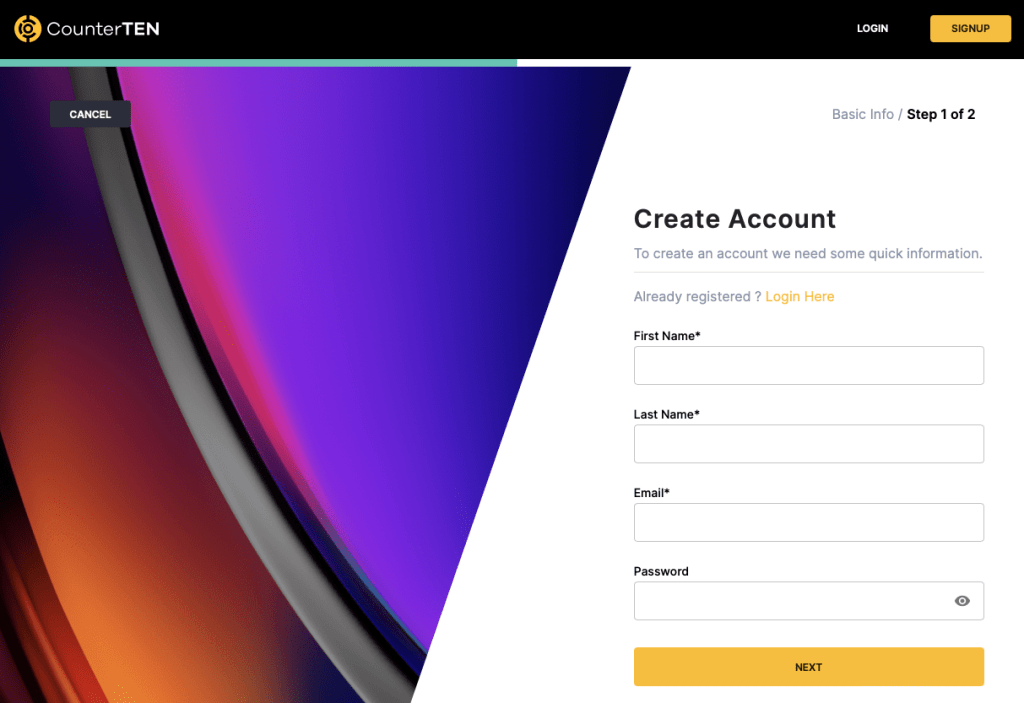
Step 3
Creating a new account is simple. The customer enters their name, email, password, age and phone number. We send a 6-digit code to their email – and upon verification, they are in.
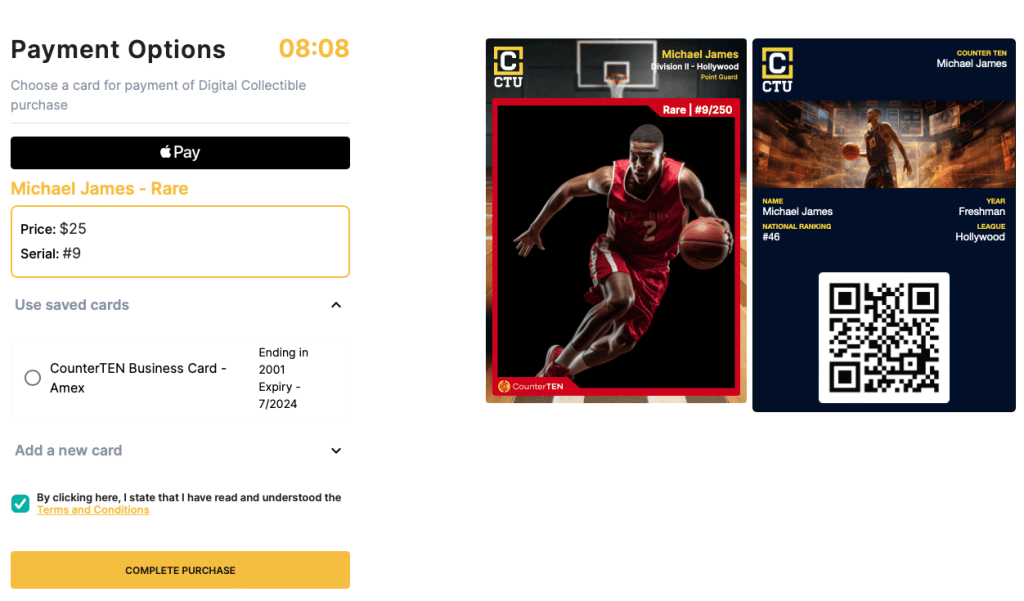
Step 4
Once logged in, the customer is returned to the purchase page. They can use a credit card, Apple Pay or Google Pay to complete the purchase.
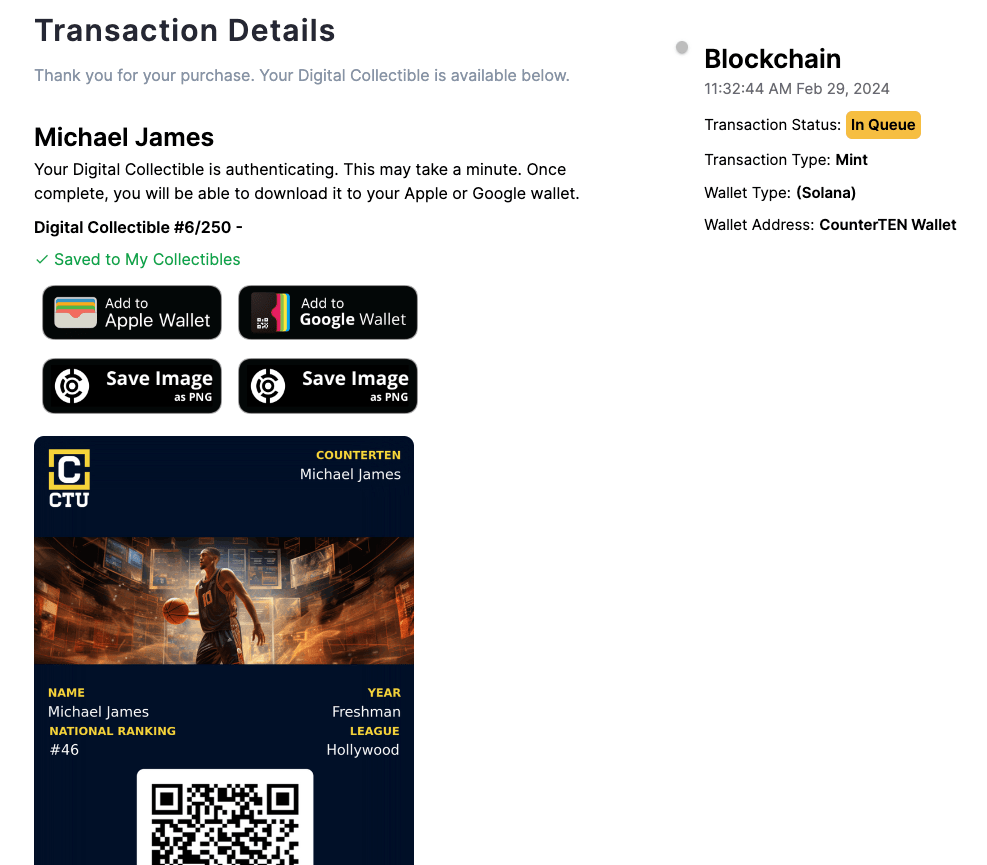
Step 5
The last step in the process shows the transaction details page – including one-click buttons to add the digital collectible to the Apple or Google wallet. The Apple/Google wallet links are also sent in an email to the customer. In addition to the wallet links, the customer can download images of the collectible and share them on social media.
How to personalize a digital collectible on CounterTEN?
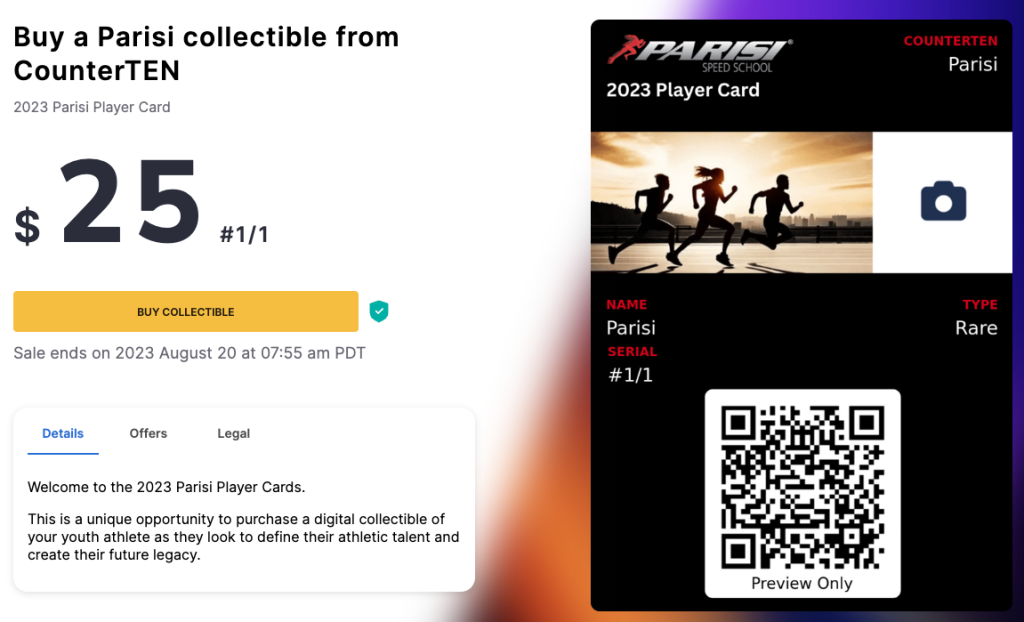
Step 1
Click the BUY COLLECTIBLE link. This will take you to the customization page where you can upload your name, photo and stats.
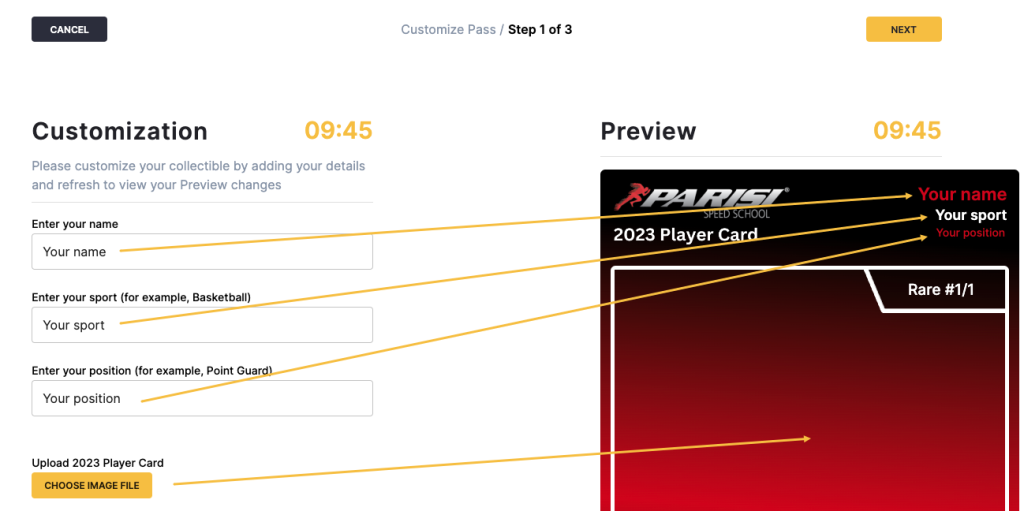
Step 2
The customize page is divided into three areas. The Featured image, the Apple/Google wallet pass and the Stats. For the Featured image, each collectible will offer you the ability to customize one, two or three labels in the top right of the image. The example to the left allows you to provide all three labels. Below the labels is a button to add the featured image – and this may be selected directly from your phone. Once selected, this information CANNOT be updated.
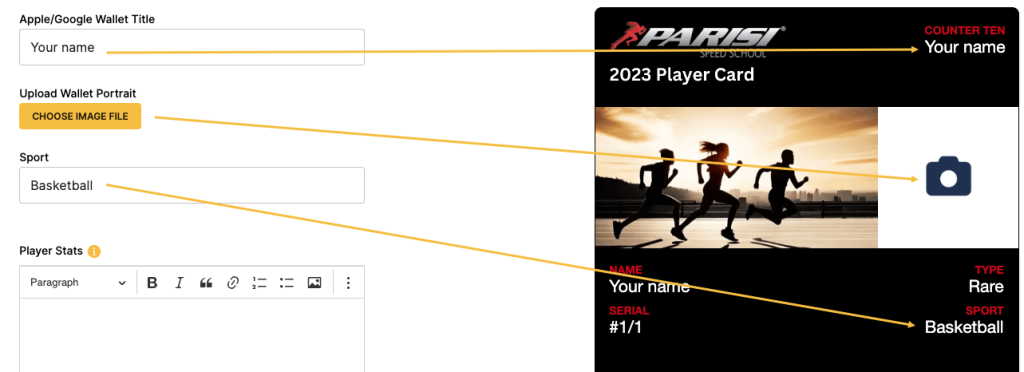
Step 3
The Apple/Google wallet pass is the front-facing view of your collectible and resides in your mobile wallet. You will be able to specify your name, a portrait photo, and a snippet of information that may include stats, your team name, position, or similar data field. Once selected, this information CANNOT be updated.
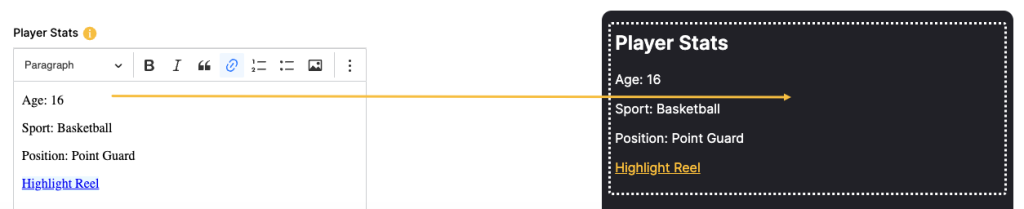
Step 4
The Player stats area is an open field to enter any information you wish to provide. You can include stats, links to highlight reels, link to social media accounts, additional photos, awards, and more. Most importantly, you may continue to edit this area once you’ve purchased your collectible by logging into CounterTEN and selecting the COLLECTOR -> My Collectibles menu and clicking the (i) icon to edit your information.
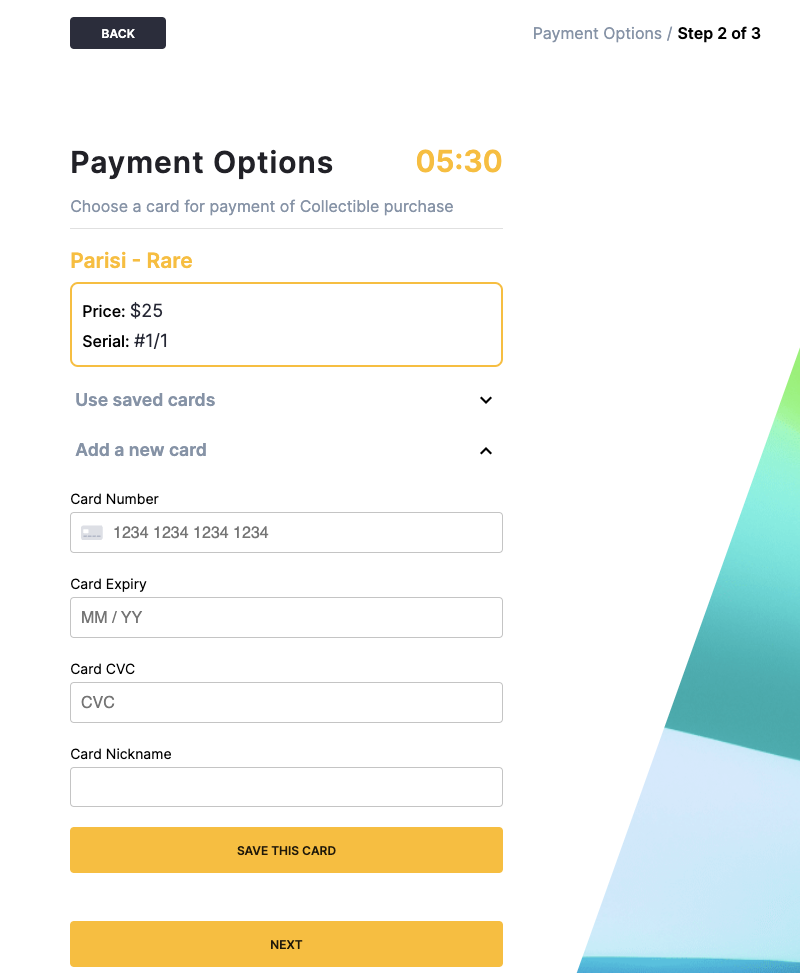
Step 5
Once your collectible has been customized, you will be taken to the purchase page and will be able to purchase your collectible using a credit card. Please note that every organization will set the price for their collectibles. They can range from a few dollars to hundreds of dollars.
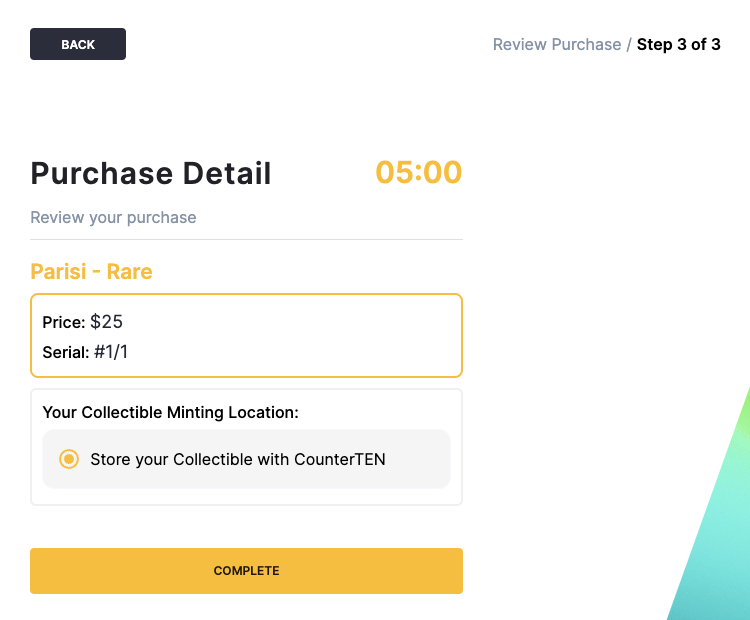
Step 6
The last step is the confirmation page, allowing you to complete your purchase. Once you click the COMPLETE button, your credit card will be charged and your collectible will be minted (created) on the blockchain as an NFT. You will receive an email with a one-click link to add your collectible to your Apple or Google wallet – as well as download the digital images of your collectible to your phone. You can also download your collectible from the CounterTEN website by clicking the COLLECTOR -> My Collectibles menu option and selecting the Preview button.

How to upload your stats and highlight reel?
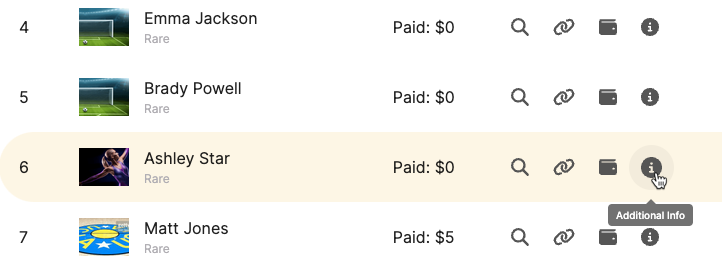
Step 1
Click the COLLECTOR -> My Collectibles menu option to view a list of all your CounterTEN collectibles. Each collectible will have a number of icons on the right, including the ability to preview and download the Apple / Google wallet pass, the ability to share the collectible, transfer it to a different digital wallet – and most importantly, edit your stats and highlight reels. Simply click the (i) icon to be taken to the additional information edit page.
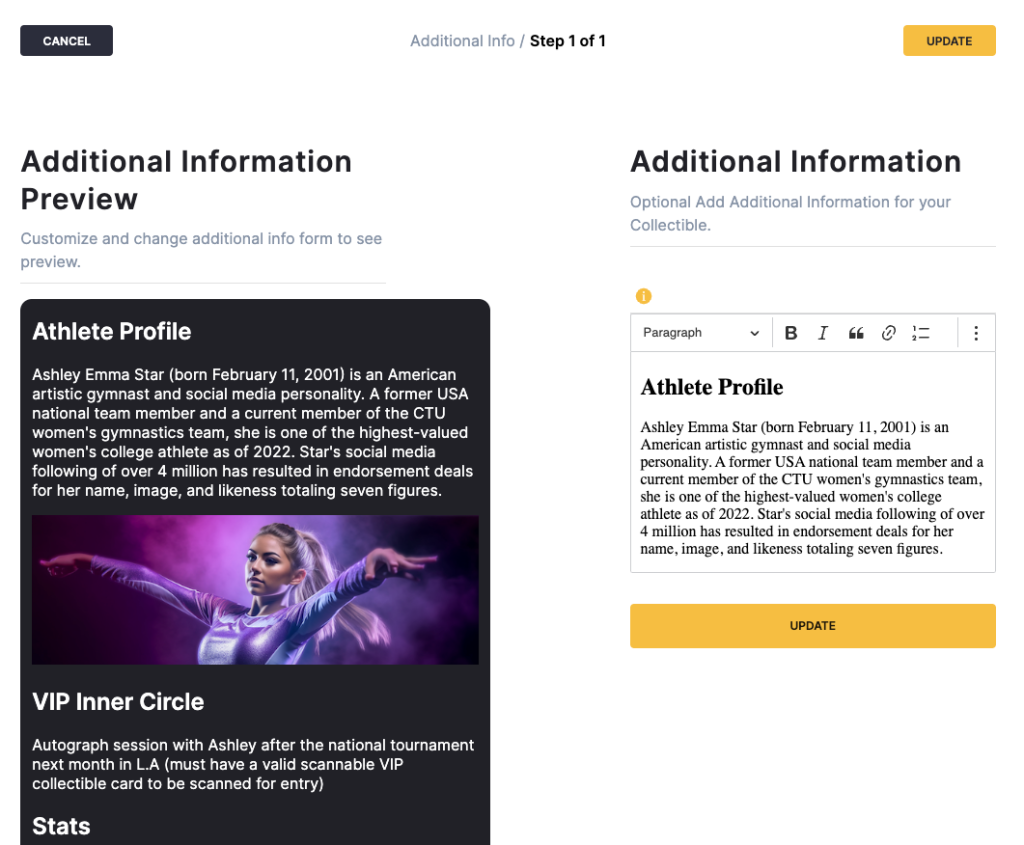
Step 2
The additional information area allows you to enter any information you wish – including stats, highlight reels, photos (which you can just drag-and-drop), links to social media accounts, and more. On the right of the page is an area to edit content. As you type, the content will be reflected on the left hand side, showing exactly what it will look like when people view your stats. This area may be edited over and over.

How to view your player card, stats and retail promotions from your Apple / Google wallet?
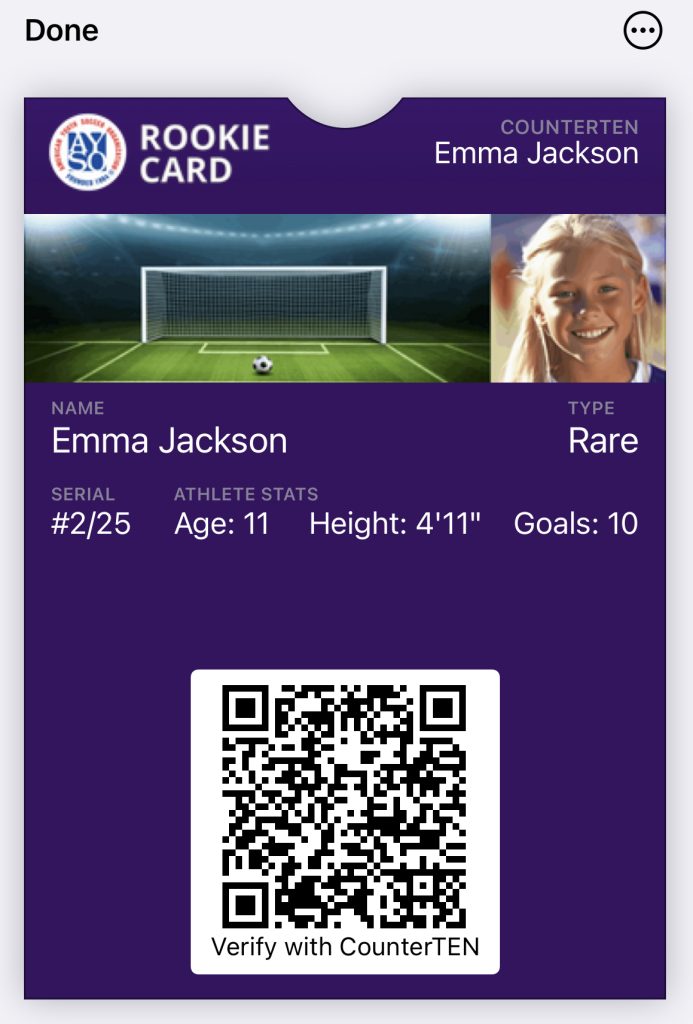
Step 1
From your Apple / Google wallet, select your collectible and view it full screen. Your collectible will typically be installed at the top of your wallet – just below your credit cards. You can scan your collectible with any QR code scanner to view ownership information, the player card and all stats. Alternatively, you can view these snippets directly from your Apple / Google wallet.
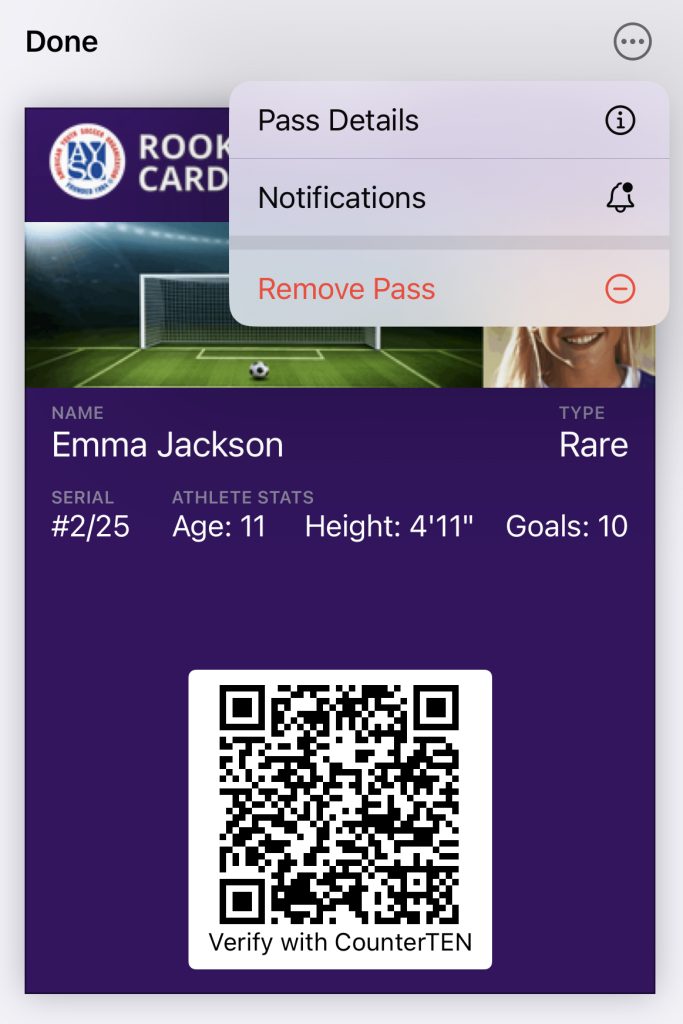
Step 2
Click the three dotted lines above your wallet pass and you will see a drop-down to view pass details, set notifications, and remove the pass from your mobile wallet. The pass details section contains all the information about your player card, stats and retail promotions.
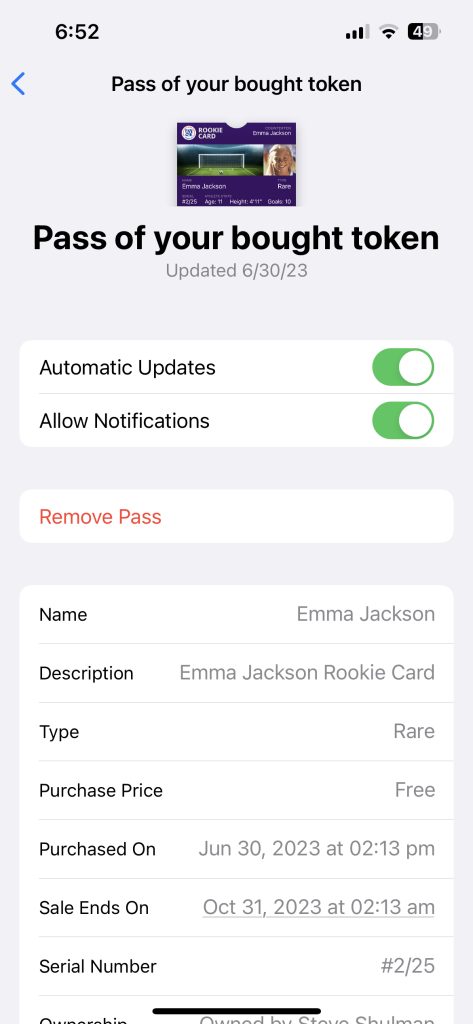
Step 3
The pass details section contains a wealth of information about your collectible, including purchase information, ownership details, the ability to enable or disable real-time notifications, and more.
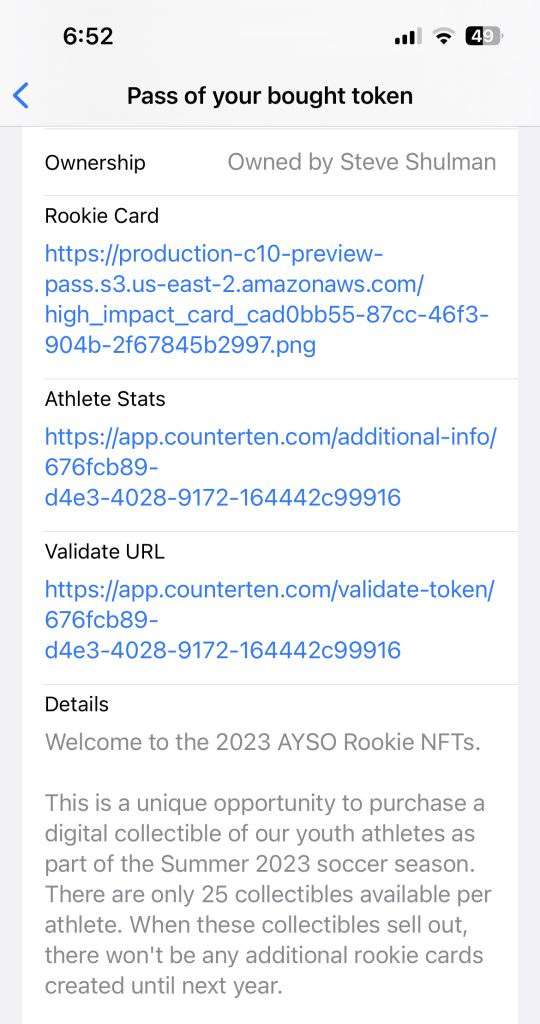
Step 4
Scrolling down on the pass details page takes you to an area with three links. The title of the links may be different from one collectible to the next, but the concept remains unchanged.
Rookie Card: This link opens up the uploaded player card and shows this in a browser window. From there, it may be shared, printed or posted to social media
Athlete Stats: This is the area with the additional information – both from the brand and the athlete. The athlete information is shown above the brand information and may be updated over and over. The brand information contains things like breaking news, upcoming event information, retail coupons and promotions, and more.
Validate URL: This link simulates the scanning of the QR code and can be used to view all the above information in one place – including the player card, athlete information, brand information and retail promotions.
How to share your player card with other people, print it, and post it to social media
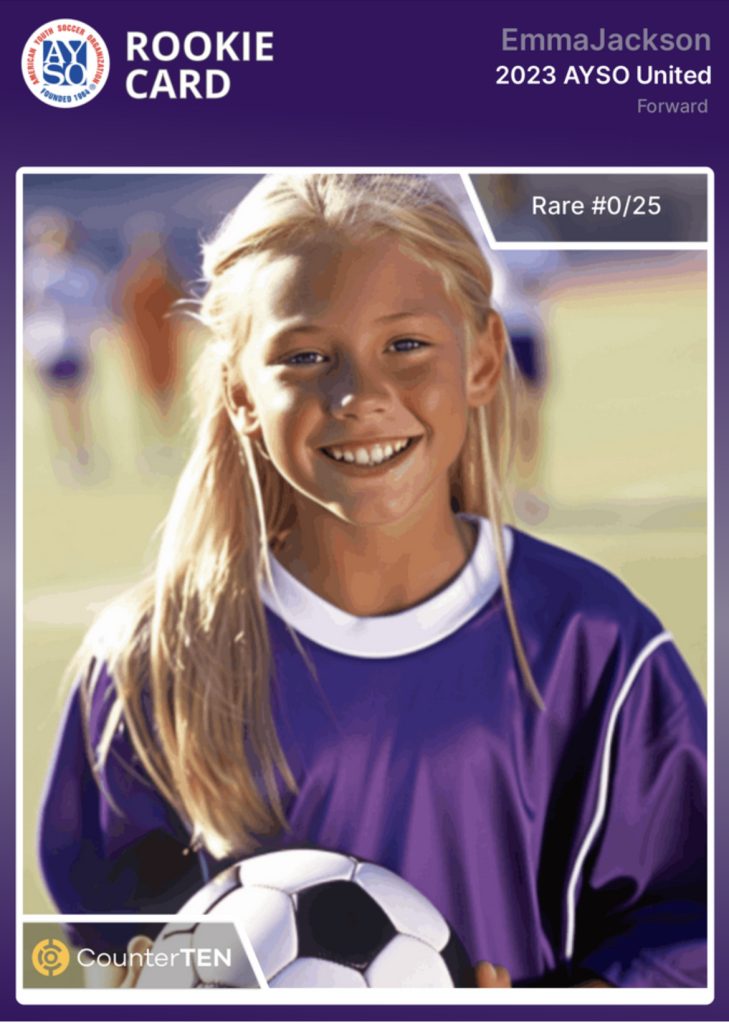
Step 1
Click to view the Rookie Card / Player Card link from the Pass Details page in the Apple / Google wallet. See Step 4 above.
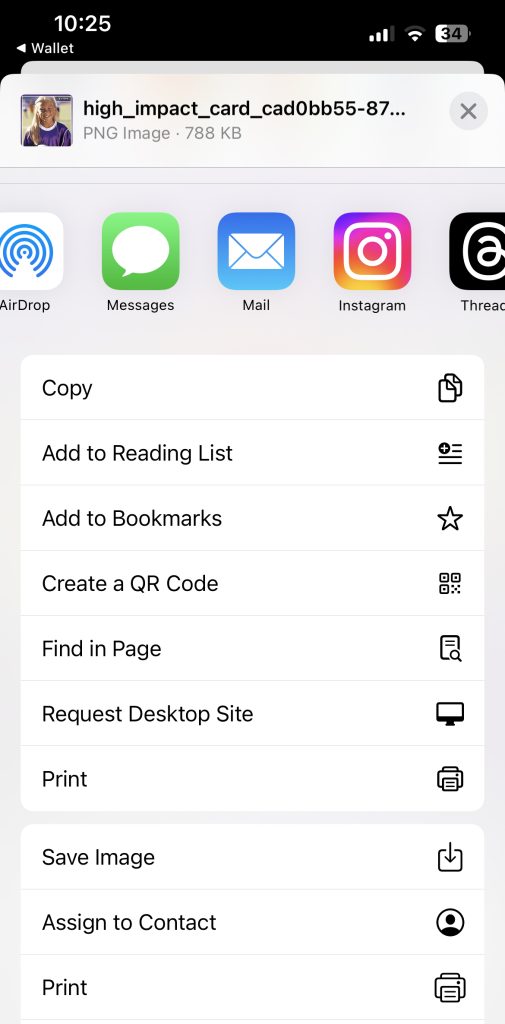
Step 2
Once the Player card is visible, it may be set to other people through AirDrop, text message, WhatsApp, Mail, or any other communication platform.
In addition to sharing the image directly with others, it can be posted to social media by clicking the respective social media icon from the list of sharing options. The Player card can also be saved to your photos or printed.